MyPortal How-to Guide
MyPortal offers you a personalized and user-friendly experience for getting things done.
As an app or online, you'll use MyPortal to accomplish a wide range of College of Charleston tasks from checking grades to managing your Cougar Card.
How to
You'll quickly become familiar with MyPortal. To get you started, here's a guide to some useful MyPortal actions to help you complete your admitted student Next Steps.
-
How to log in to MyPortal
To log into MyPortal:
- Go to https://myportal.charleston.edu/.
- Use your College of Charleston credentials to sign in (See "Access Your Credentials" under "Finalize Your Enrollment)
- MyPortal uses Single Sign On (SSO), so if you are already logged into your account for another College of Charleston system that uses the College of Charelston Microsoft credentials in your web browser, it will automatically sign you in
- Your username should be in the format of an email address when signing into MyPortal, even if you do not have an email address yet (applicants). Example: login@g.cofc.edu or login@cofc.edu
-
How to pay my deposit
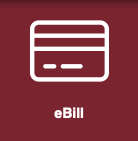 Submit your nonrefundable $400 enrollment deposit online via MyPortal:
Submit your nonrefundable $400 enrollment deposit online via MyPortal:- MyPortal > Select eBill tile > Select Deposits
Additional information on paying your deposit online and other options is available on our Pay Your Deposit webpage.
pay my Deposit in MyPortal -
How to Apply for Housing
Submit your housing application and pay your $50 housing application fee via MyPortal:
- MyPortal > Select My Housing/Dining tile
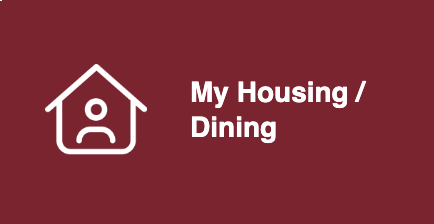
- During the application process, you will designate your housing emergency contact, answer profile questions, select a meal plan, create a roommate group (optional) and sign your housing contract.
- For students under the age of 18, your parent or guardian will also be required to sign the housing contract.
- In June, you will get to select your residence hall and room based on the date you completed your on-campus housing application. More information on this process will be emailed to you leading up to room selection.
- MyPortal > Select My Housing/Dining tile
-
How to View/Accept Your Financial Aid Offer
View and Accept your financial aid offer in MyPortal:
- MyPortal > Select Financial Aid Dashboard > Award Offer
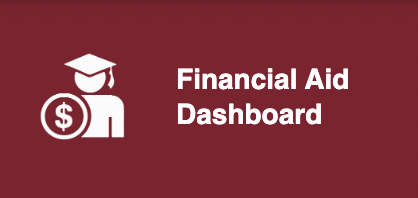
To View:
- Under Award Offer, make sure you are in the correct Award Year (drop down to the left) to view your offer.
To Accept/Decline:
- Under Award Offer, check the "Take Action" box next to each offer with your Accept or Decline decision.
- Submit action at bottom of page.
- MyPortal > Select Financial Aid Dashboard > Award Offer
-
How to access your email
Outlook Web Access (OWA) is a recommended method for accessing your email using your web browser and MyPortal:
- Log into MyPortal > Outlook
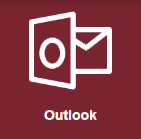
- Log into MyPortal > Outlook